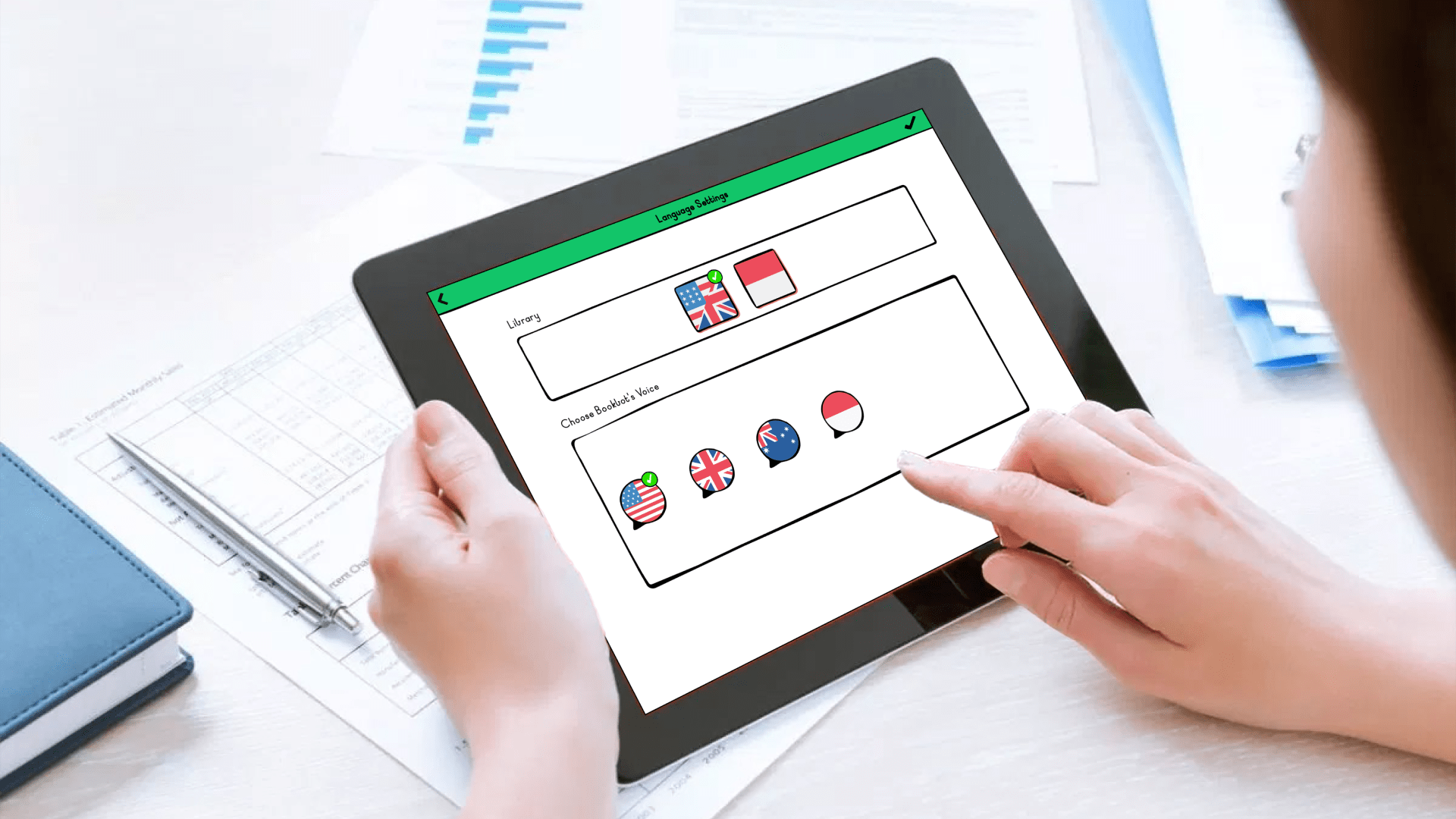
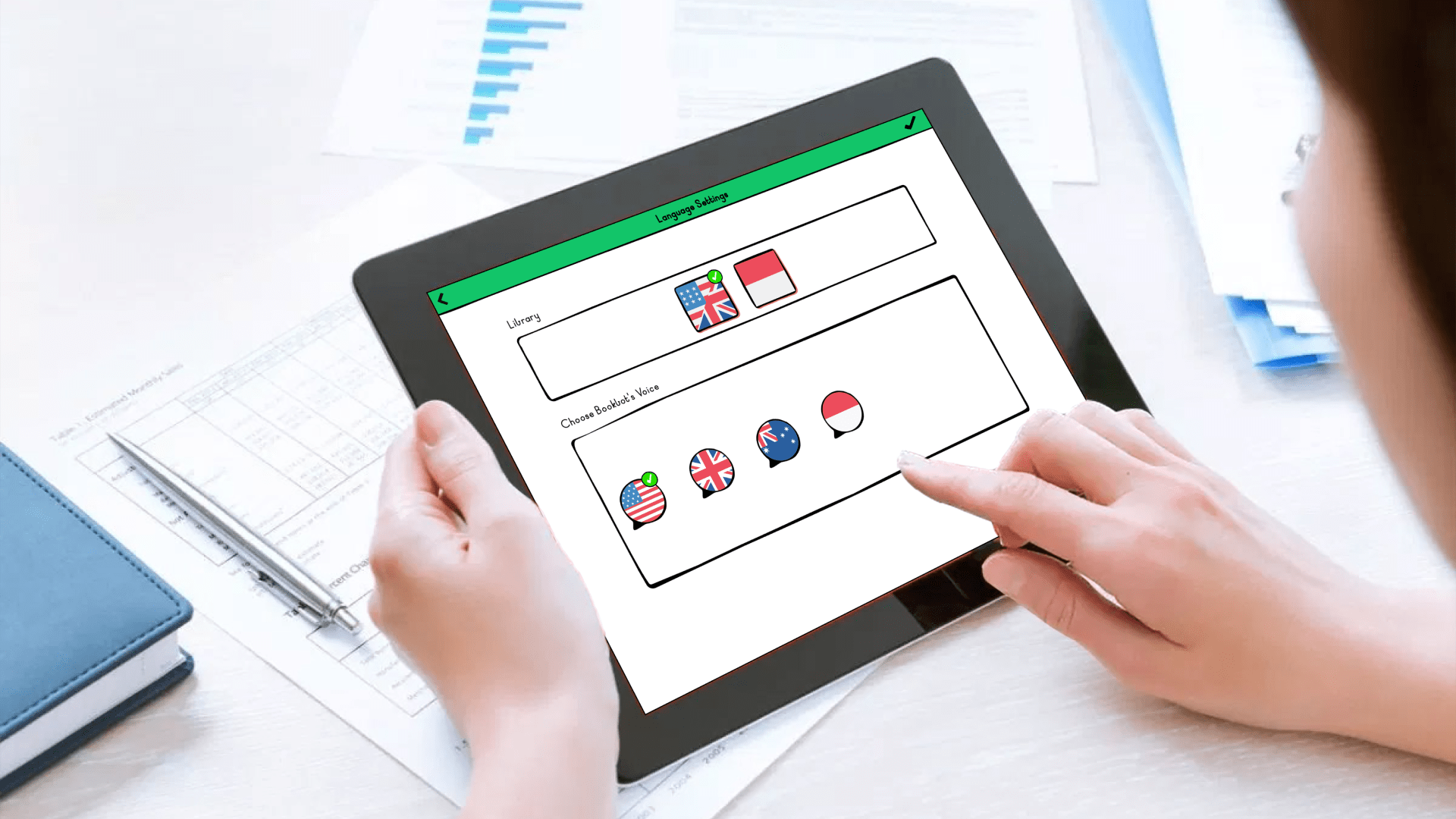
September 4, 2023
How to Select a New Language or Change Pronunciation
You can change the way the Bookbot pronounces words to be more appropriate for your English location, choose a different language.
In the library, click on the Bookbot avatar and select the settings button.

You will be taken to the Parent's settings page, where you will find the language settings for Bookbot.
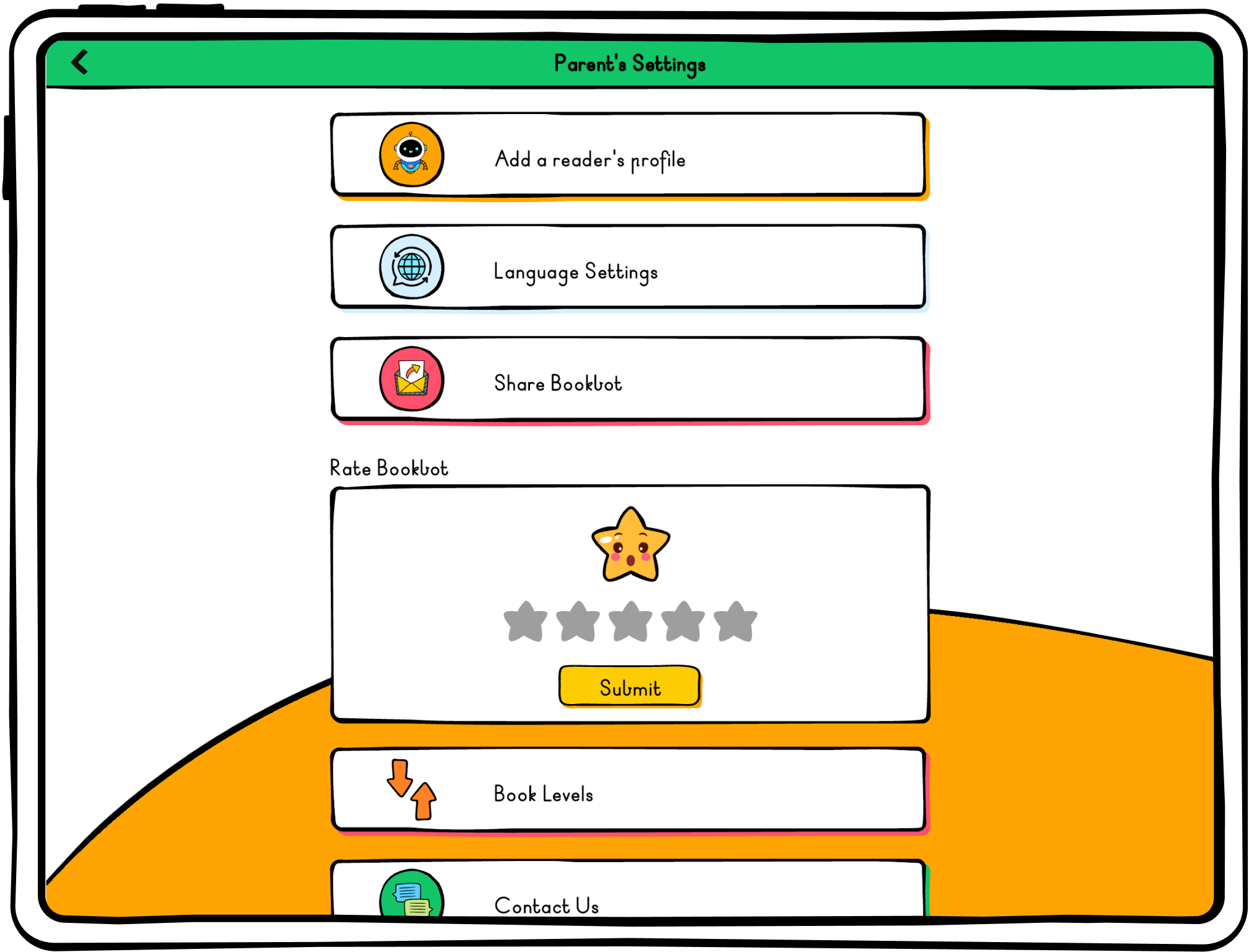
Here you will have the Library language options. Once you have selected both your Library language and your Bookbot’s Voice, click the tick.
You will receive a prompt to confirm that you want to proceed with this language change, select yes in your respective language.
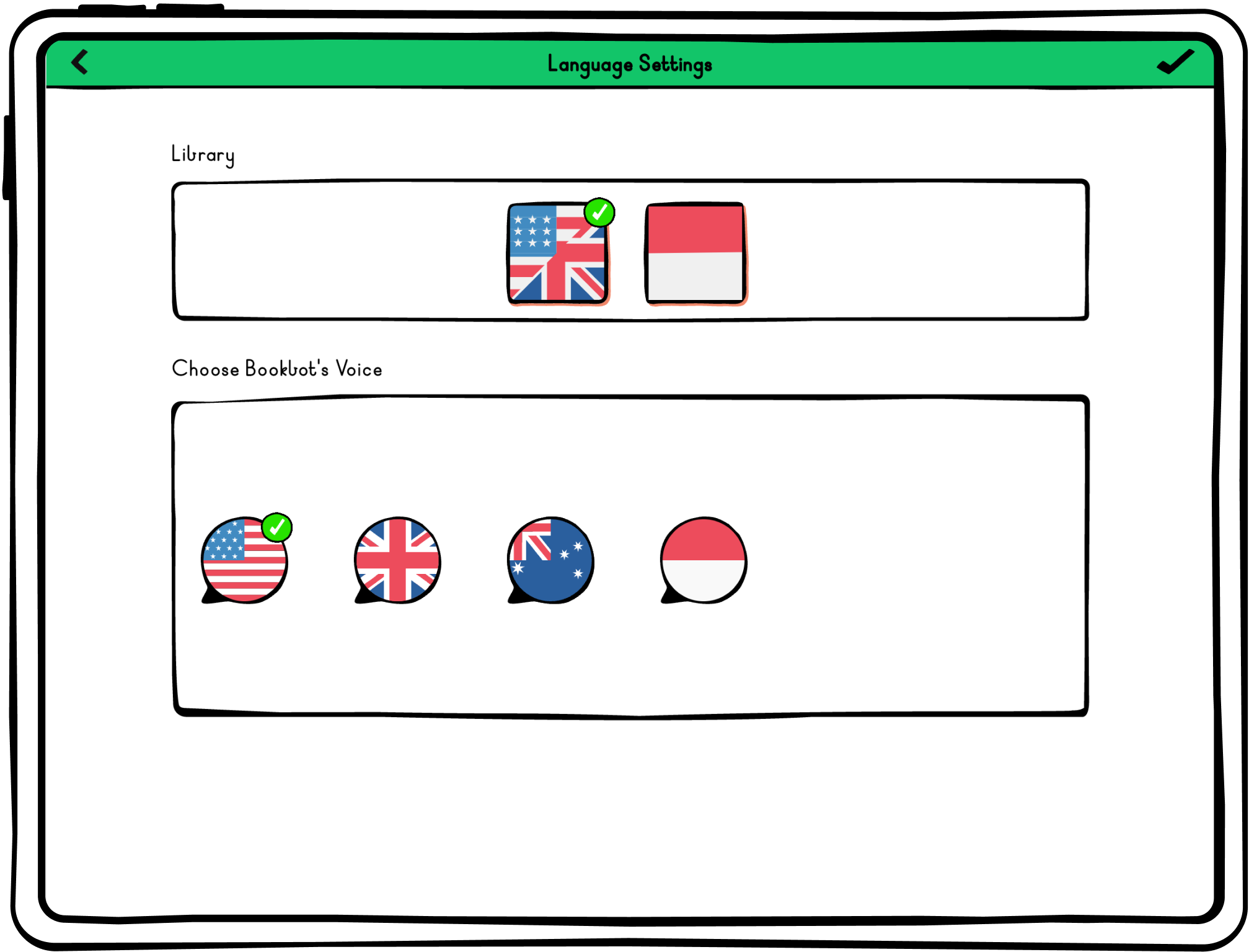
Bookbot will now read and speak in the language or pronunciation mode and you will be returned to the library.
Happy Reading!

