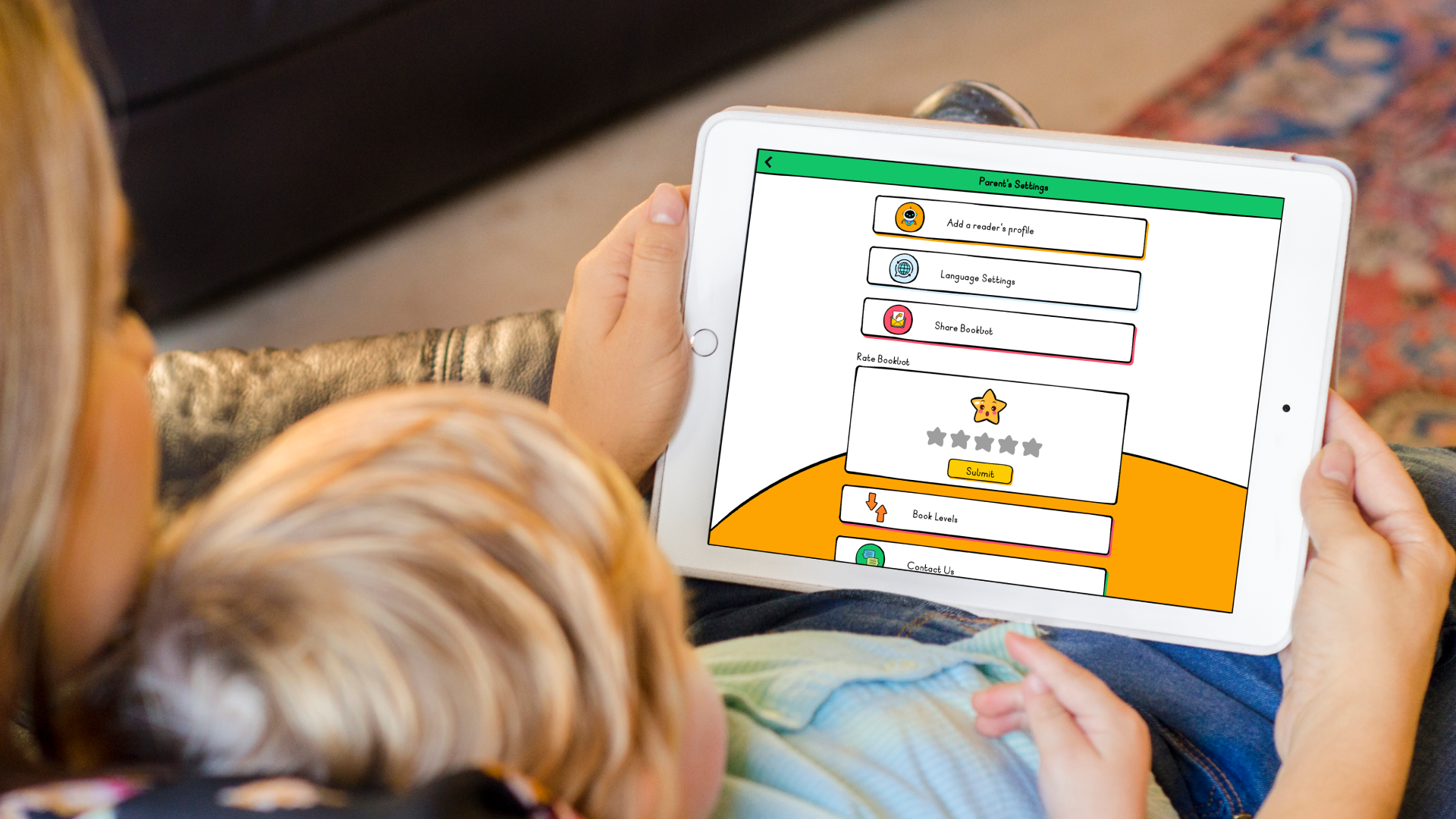
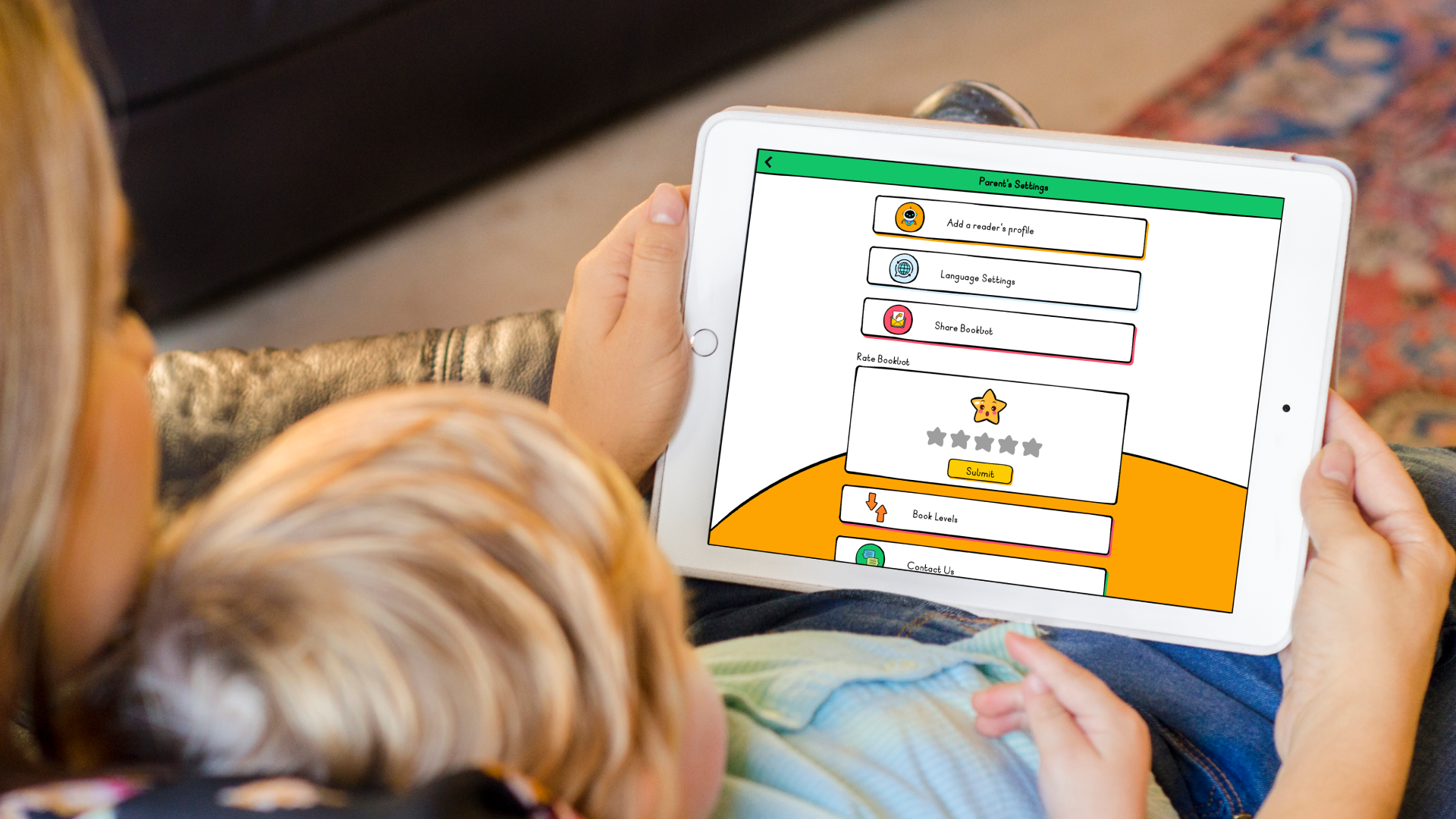
How To Set Up a Second Reader Profile
With Bookbot you can easily set up profiles for more than one child in the same account. Here’s how to do it.
You don’t need to be on the same device to add a new profile, as long as you are signed in under the same account. Log into your Bookbot account with your email. Once you are logged in, click on the Bookbot avatar and click on the Settings button.

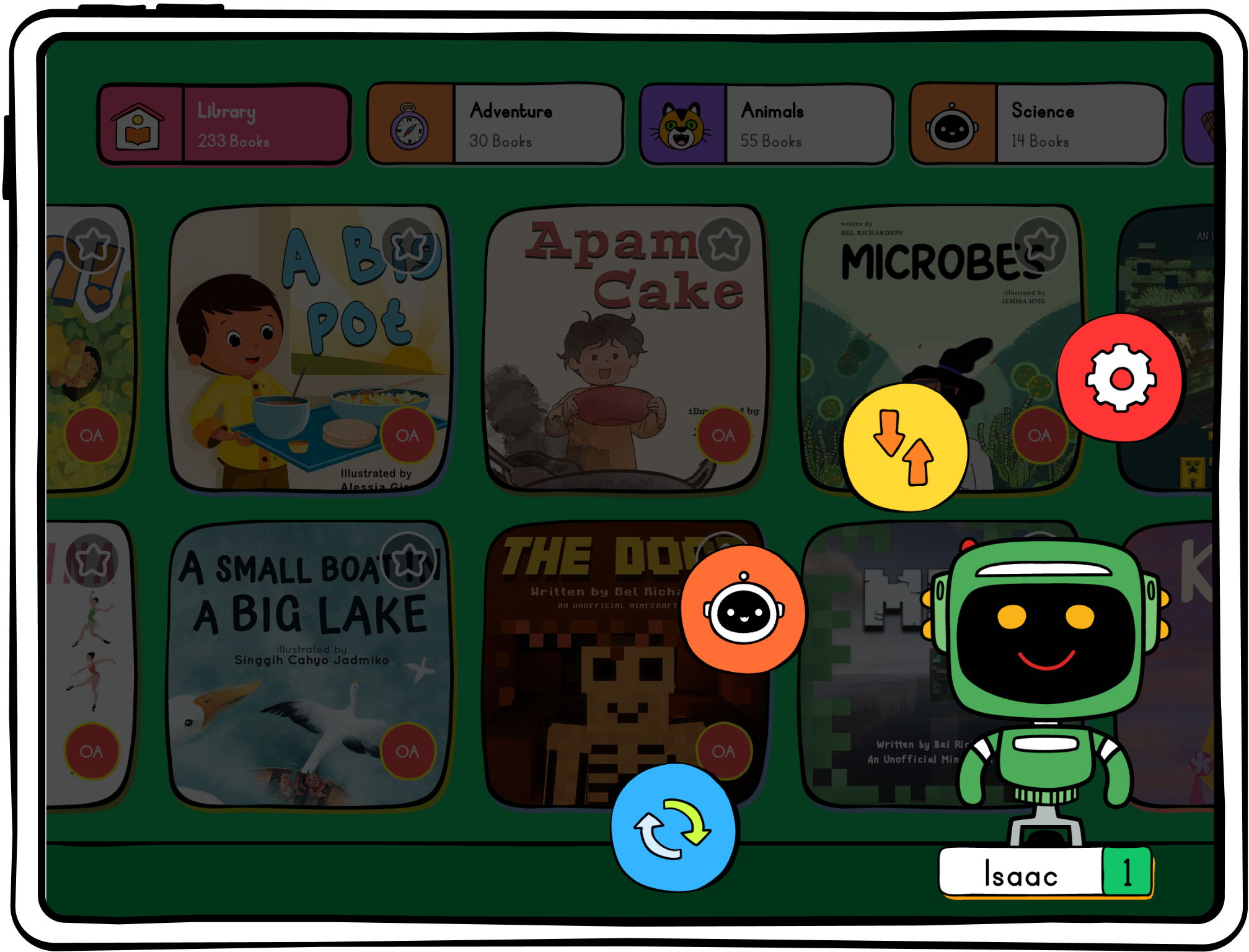
The Settings button will take you to the Parent's Settings page. click on the first tab, Add reader’s profile.
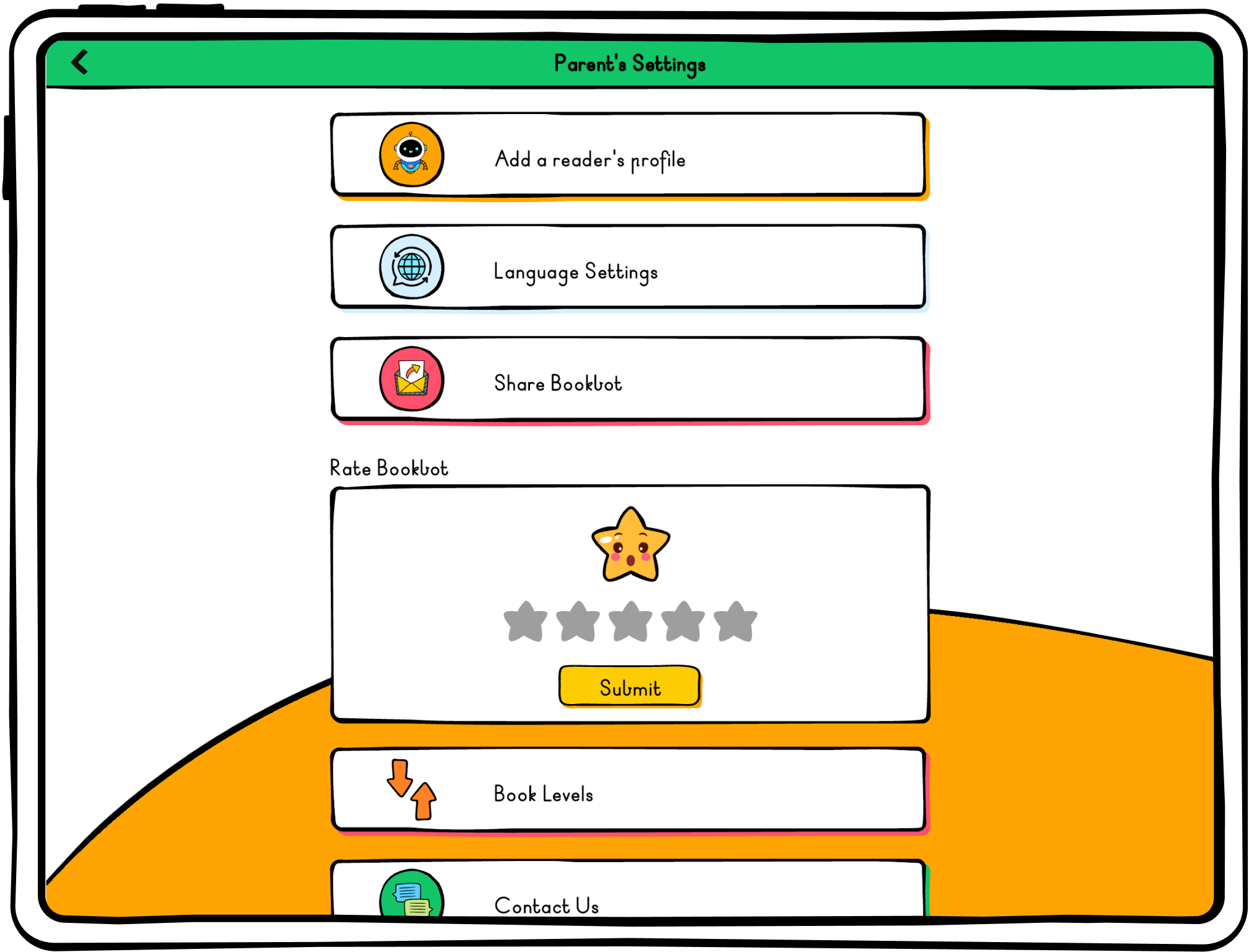
You will now go through the same initial steps you went through when setting up your first child's profile. Select an avatar for your child that suits your child then click next.
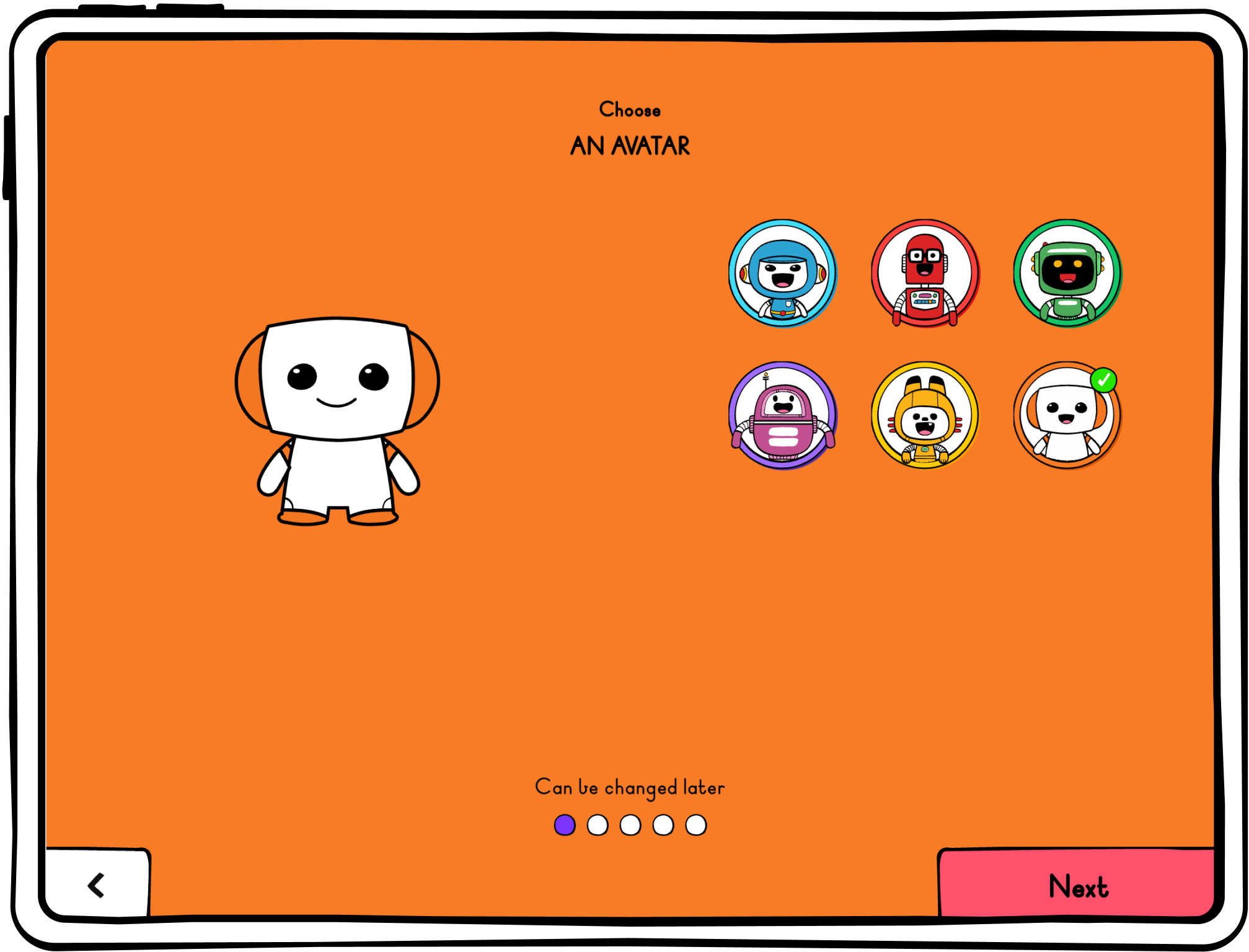
Put your child’s name in the name field and then click next.

Now add in your child’s date of birth and then click next.
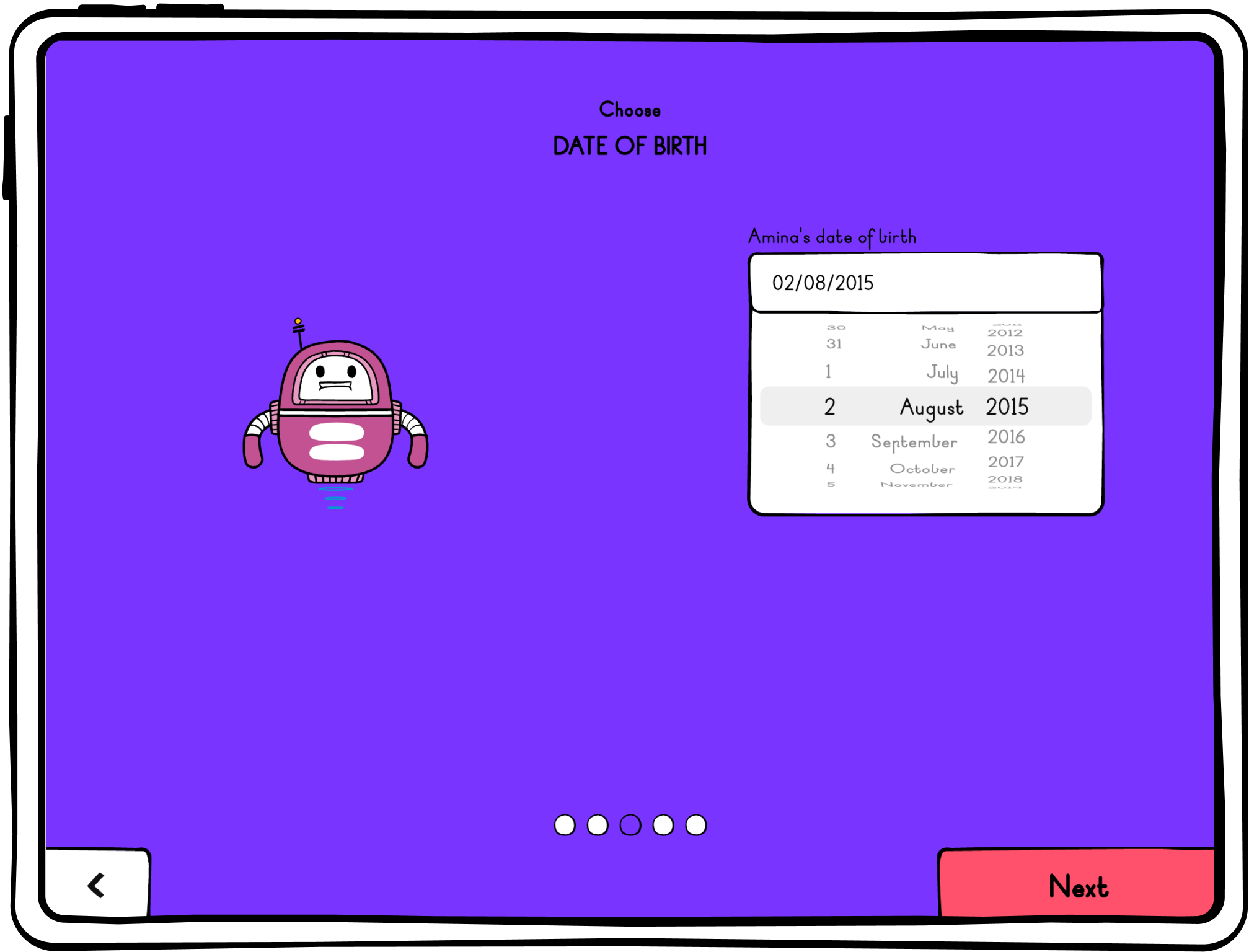
Next, choose your child’s reading level. The levels range from A to F and start from relatively easy to read sentences and progress to more complex sentences. You can determine what reading level your child is at by getting them to read the examples aloud and based on where your child starts to experience challenges, ideally go one level back from that point. Otherwise you could simply start from level A and allow your child to progress through the reading levels despite their reading proficiency. You also have the option to change this after setting up your reader’s profile.
After you have selected a reading level, click next.

Here is where you select your child's purpose for using Bookbot. We have these purposes here so that we can better understand what purpose Bookbot will serve for your child in their reading journey and how we can best support that. Feel free to select one or more options for using the Bookbot app. you can select more than one.
Then click complete.

You’re all done. You have set up a profile for another reader. Now you can easily manage all your children’s profiles on one account.

