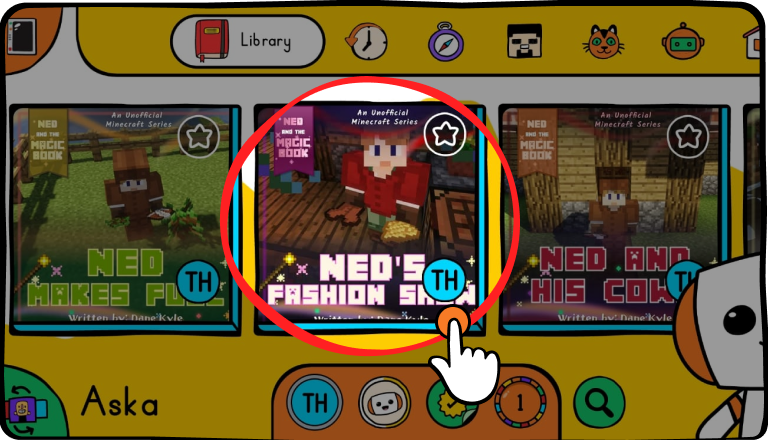Thank you! Your submission has been received!
Oops! Something went wrong while submitting the form.
Bookbot Help center
How to use Bookbot
How do I read in Bookbot?
Here are the steps to begin reading in Bookbot:
- Open the Bookbot app and tap the bottom-right button (the library button) on the main page.
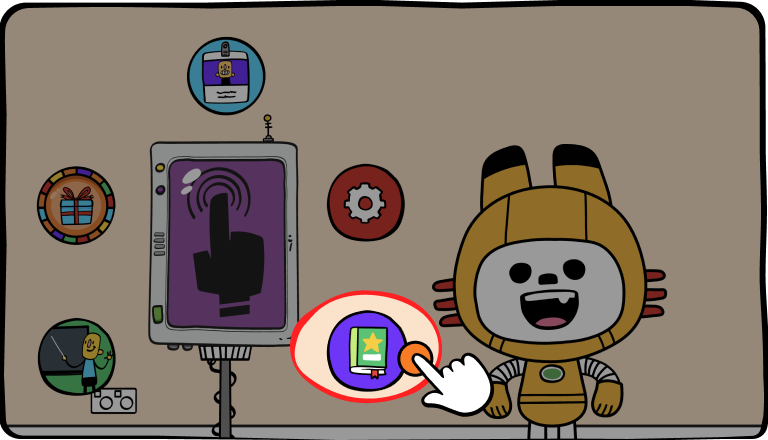
- Select the student who will be reading from the list of profiles.
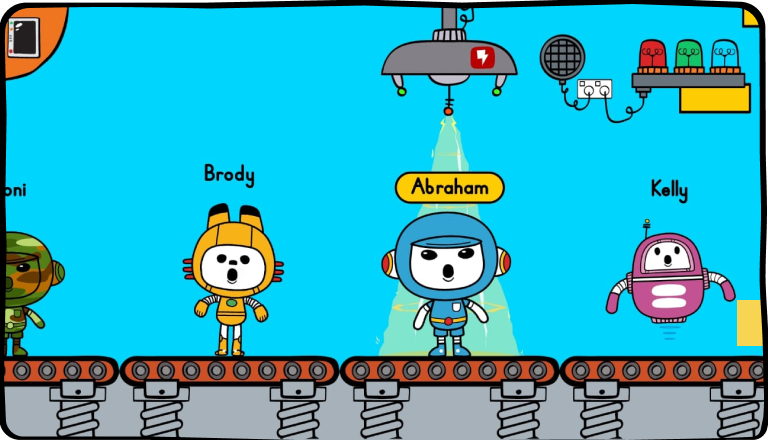
- You will be directed to the Library screen, which displays various categories of books at the top of the screen.
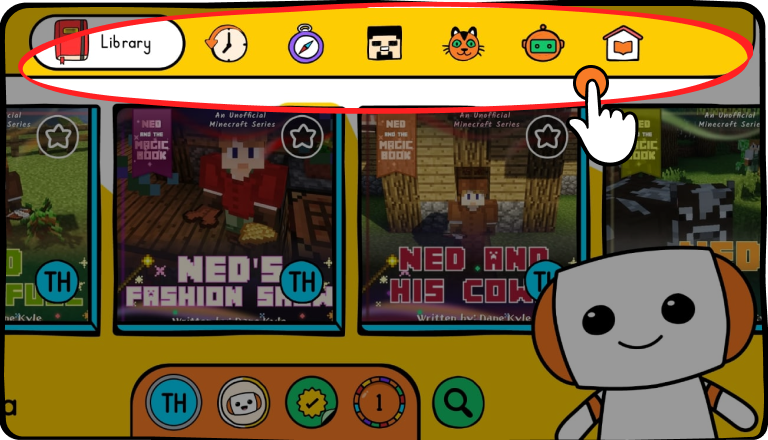
- Choose the book category you want or use the search button in the bottom-right corner to find a specific book.
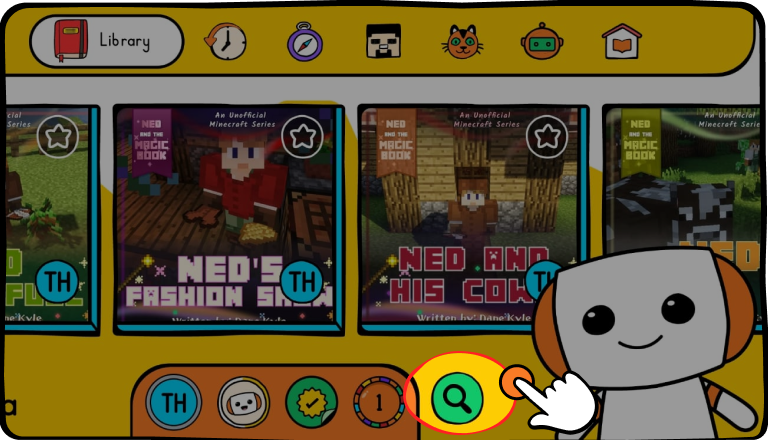
Once you have found a book the student likes, select it to open and start reading.