Thank you! Your submission has been received!
Oops! Something went wrong while submitting the form.
Bookbot Help center
How to use Bookbot
How do I switch my profile if I have more than two profiles?
Here are the steps to switch your profile in Bookbot:
- Open the Bookbot app and go to the library by tapping the bottom-right button (the book button) on the main page.
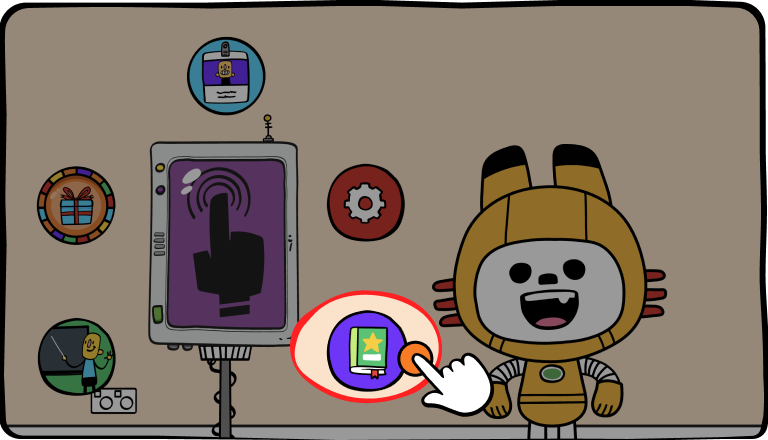
- You will see a list of profiles that you have created. Choose the profile that you want to switch to by tapping on it.
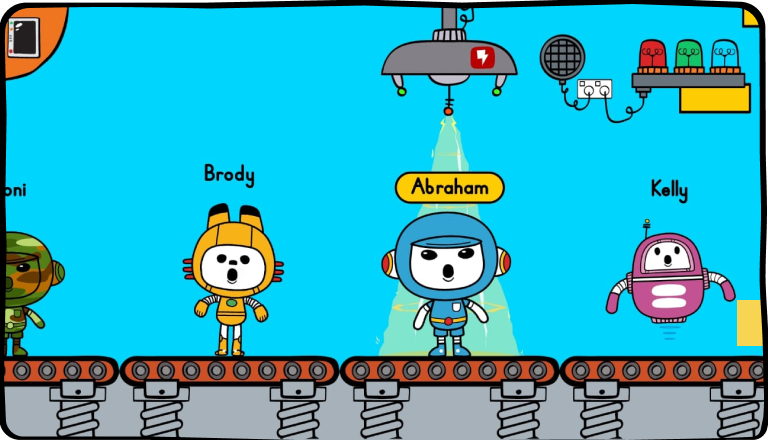
- Or if you already in the library, look for the "Switch Profile" button at the screen's bottom left corner and tap on it.
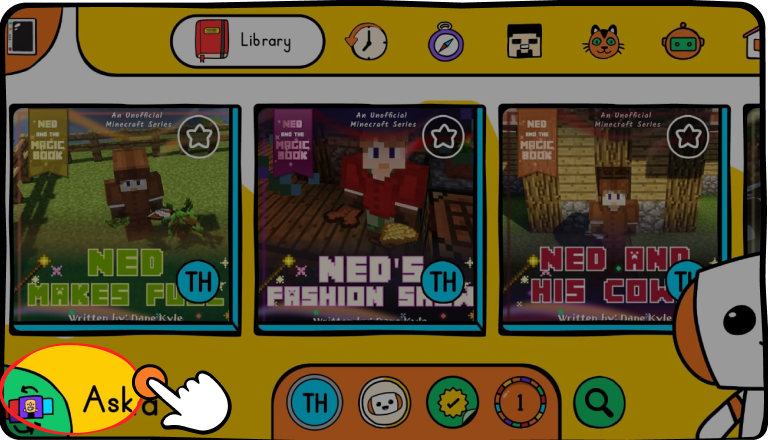
- You will see a list of profiles that you have created. Choose the profile that you want to switch to by tapping on it.
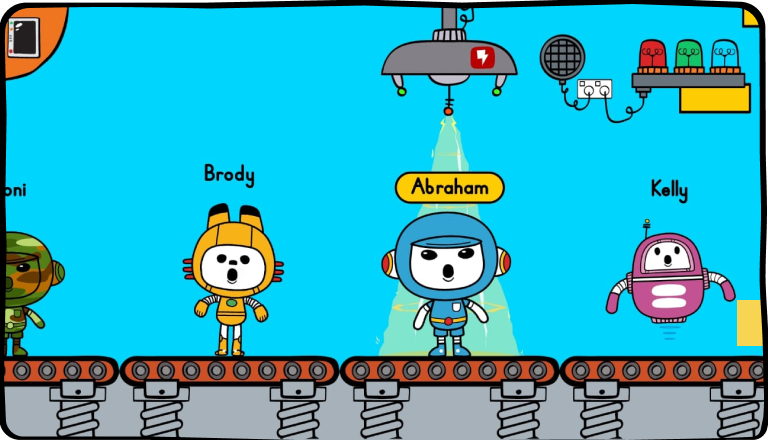
- Once you select the desired profile, you will be directed to the reading room, and all the books associated with that profile will be displayed.
